Shopify is a globally trusted platform for launching online stores. Many big and small businesses use it to successfully run their eCommerce outlets.
Read MoreEver since PrestaShop came into being, it has been one of the preferred eCommerce development platforms among developers and businesses worldwide. And yes there are valid reasons behind – it’s powerful features and functionalities.
One such feature is the ability to create and manage multiple stores within one installation. But why would anyone need multi-store functionality? Well, depending on your business model, I’ve listed some of the major reasons why setting up a PrestaShop multi-store is recommended.
Of course, you might have a different reason behind, these are some of the popular, or rather I would say sought after ones.
Now, without wasting any time, I am going to help you set up multi-store for both PrestaShop 1.6 and 1.7 – you can choose the version that’s apt for your business.
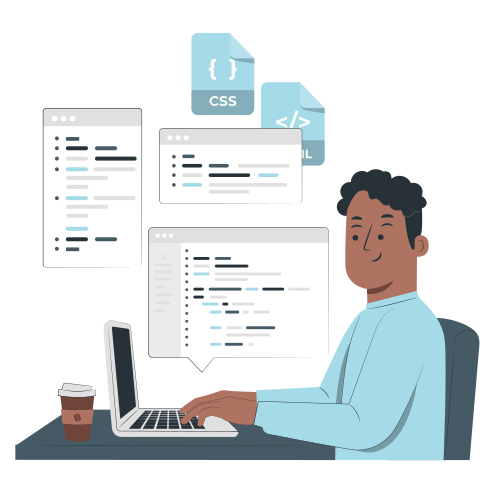
Let’s get started.
STEP-WISE GUIDE TO ENABLE MULTI-STORE IN PRESTASHOP
Before you create new stores, you need to enable the PrestaShop multi-store mode. It’s not turned on by default when you install PrestaShop but turning it on is very simple…
VERSION 1.6.X.X
VERSION 1.7.X.X
Once you have done this, You’ll find a new Multistore option in the Advanced Parameters menu. Click on it to start creating your multi-stores.
Note: This is same for both 1.6 and 1.7.

Now, you will come across three main sections:

Next step is,
ADDING A NEW SHOP IN MULTI-STORE MODE
To add a new shop, find and click on the “Add a new shop” button to the top right of the PrestaShop multi-store interface. Now, you’ll be taken to a new screen with the following options:

Once you are done with this, you’ll find a new shop in the list of shops, click on “click here to set a URL for this shop”.

Now, specify a new URL for the new shop along with other options:

Click save once you have set everything.
Please note: You don’t need to add http:// or https:// to any of the URL’s you might setup as Prestashop will do that for you, depending on whether or not you’re using SSL on your PrestaShop site.
I hope the tutorial helps you understand the process of enabling and setting up PrestaShop multi-store in versions 1.6 and 1.7. If you still have any queries, feel free to get in touch with our PrestaShop Developer. We are ready to assist you with everything PrestaShop.
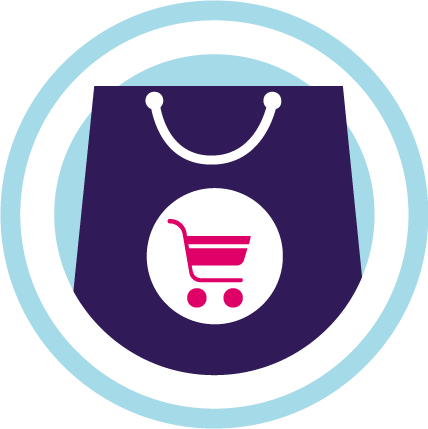
If you want a free audit of your Prestashop project click here
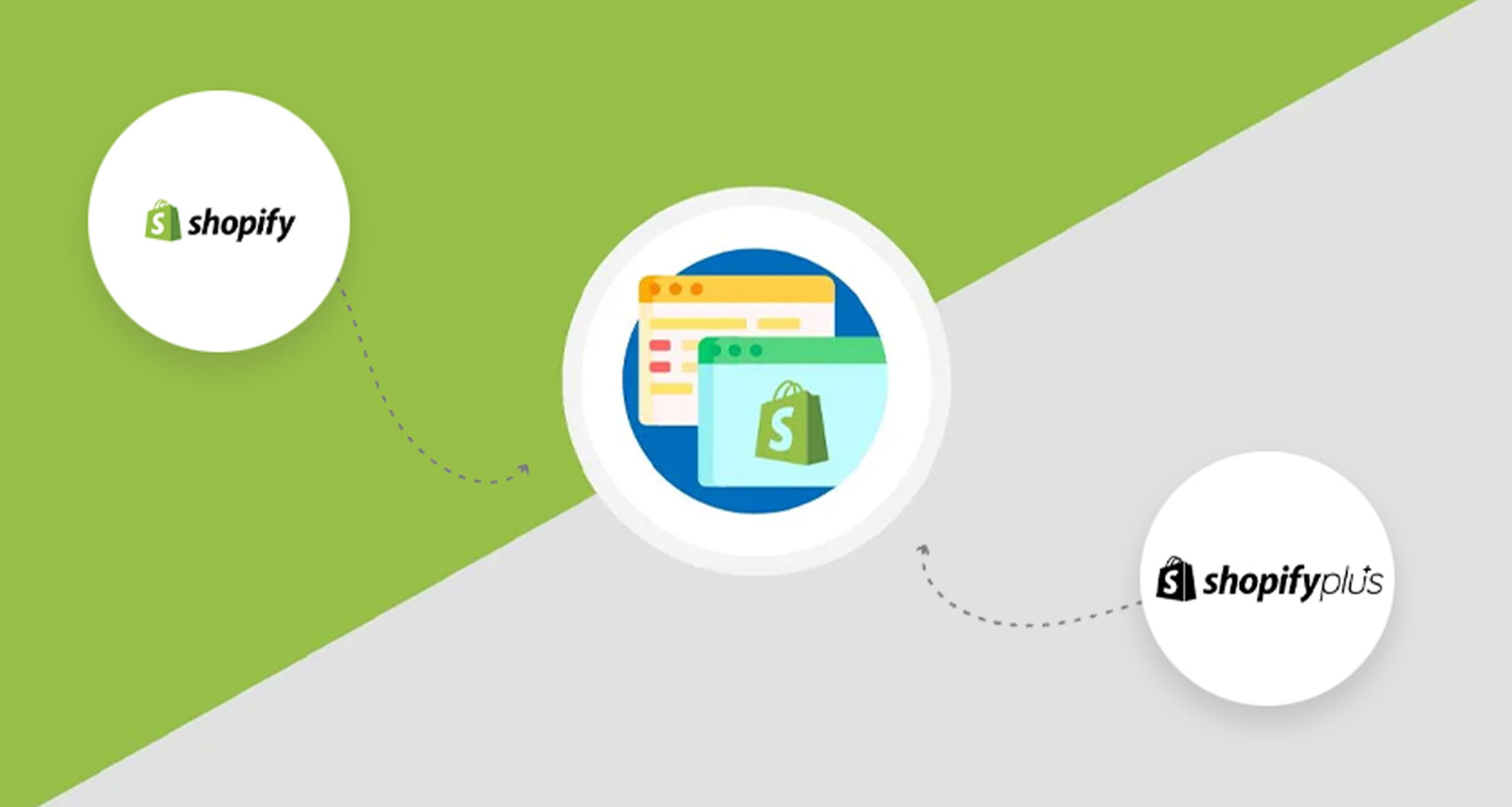
Shopify is a globally trusted platform for launching online stores. Many big and small businesses use it to successfully run their eCommerce outlets.
Read More