Shopify is a globally trusted platform for launching online stores. Many big and small businesses use it to successfully run their eCommerce outlets.
Read MoreAs a shopper or a store owner, you must have come across 404 error atleast once in your lifetime. And you are not alone – several times you end up clicking on a product that redirects you to a page that displays something like “404 page not found”.
If you are a store owner, this can have a direct impact on your customers and can even prevent them from acquiring a product they wish to buy. This is a situation where both the buyer and the seller suffer or miss out. But don’t worry. This article is meant to save you from any such instances. Here, we are going to talk about the possible 404 errors and ways to combat them.
First things first,
What is an “HTTP Error 404”?
In layman’s language, The HTTP error 404, or more commonly called “404 error”, means there is no web page corresponding to the entered URL. This is a client-side incident which means either the page has been deleted or moved, and the URL has not been modified accordingly, or you have entered the wrong URL(misspelt).
Well, the 404 error message might appear in different ways on your computer. However, there are a few recurring phrases that will help you recognize it.
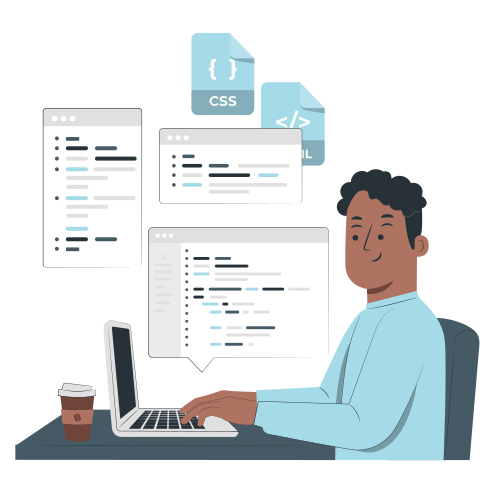
Remember, the 404 error page can be customized according to your store’s purpose so that the customer finds a reason to stay. PrestaShop, on the other hand, offers a custom 404 page by default:
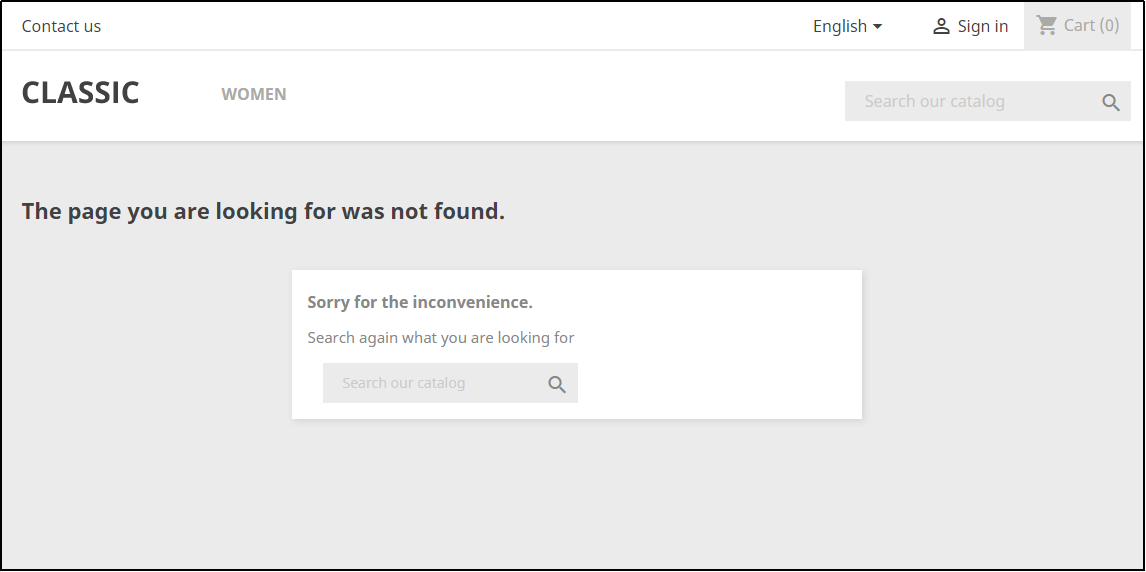
So,
What Steps Should I Take to Resolve an HTTP 404 Error?
Whatever might be the case, perform these initial checks.
Refresh the page by pressing F5. An error might simply have occurred in case the page wasn’t loaded correctly.
If the error still remains, it’s time to follow certain
Advanced Diagnostics to Correct HTTP 404 Errors
1) Review Any Deleted Pages
Did you delete any page(s) on your website? The search engines may have found and indexed them. It could be the access to this page via an incorrect link which caused the HTTP 404 error. Many times, search engines take long to recognize deleted page(s), depending on the crawl budget that they have allocated to your project. Also, some users prefer to bookmarked links.
An ideal solution to this is to redirect your deleted products or services to a different page, such as the home page, or the category page so that the customers can get similar products/services suggestions.
Besides, PrestaShop allows you to perform an analysis with addons’ official redirection module, which does not require any changes to the .htaccess file code.
2) Permissions
If you come across an error that says “You are not authorized to access… “, then the error is probably related to an authorisation problem.
Here, you should change the CHMOD of a file via an FTP command, or ask your host to make this change for you. The best configuration of the permissions of your files/folders should be 755 for directories and 644 for files.
3) Problems with .htaccess Files
This is a configuration file used by the Apache web server in the root directory which can, amongst other things, control redirections, protect your directories and rewrite URLs. In many cases, 404 errors can be resolved by regenerating this.
You can manually delete the .htaccess file via an FTP command and regenerate it in Control Panel > Advanced Settings > Performance.
In some cases, activating the “Friendly URL” option automatically regenerates the .htaccess file.
4) Inaccurate SSL Certificate Configuration
If you already have installed your SSL certificate, and your website come across this error, it might mean that the certificate hasn’t been installed properly.
Verify the configuration of the SSL certificate with your web host and make sure the “SSL” version of the URL is connected to (or redirects to) the correct PrestaShop URL in the .htaccess file. If you are using the latest version of PrestaShop, you have the option to force the use of SSL for all pages.
So, the next time you come across an “HTTP error”, you will know how to fix it and have the adequate knowledge to find a quick solution. This will, in turn, help you with customer satisfaction without hampering their shopping experience.
Which way do you adopt to combat 404 error on your PrestaShop store?
Our PrestaShop support team can help you to create and set-up your online store.
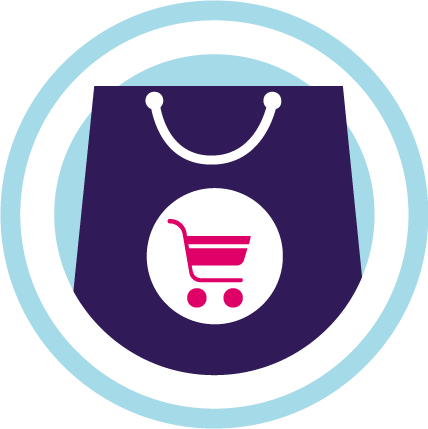
If you want a free audit of your Prestashop project click here
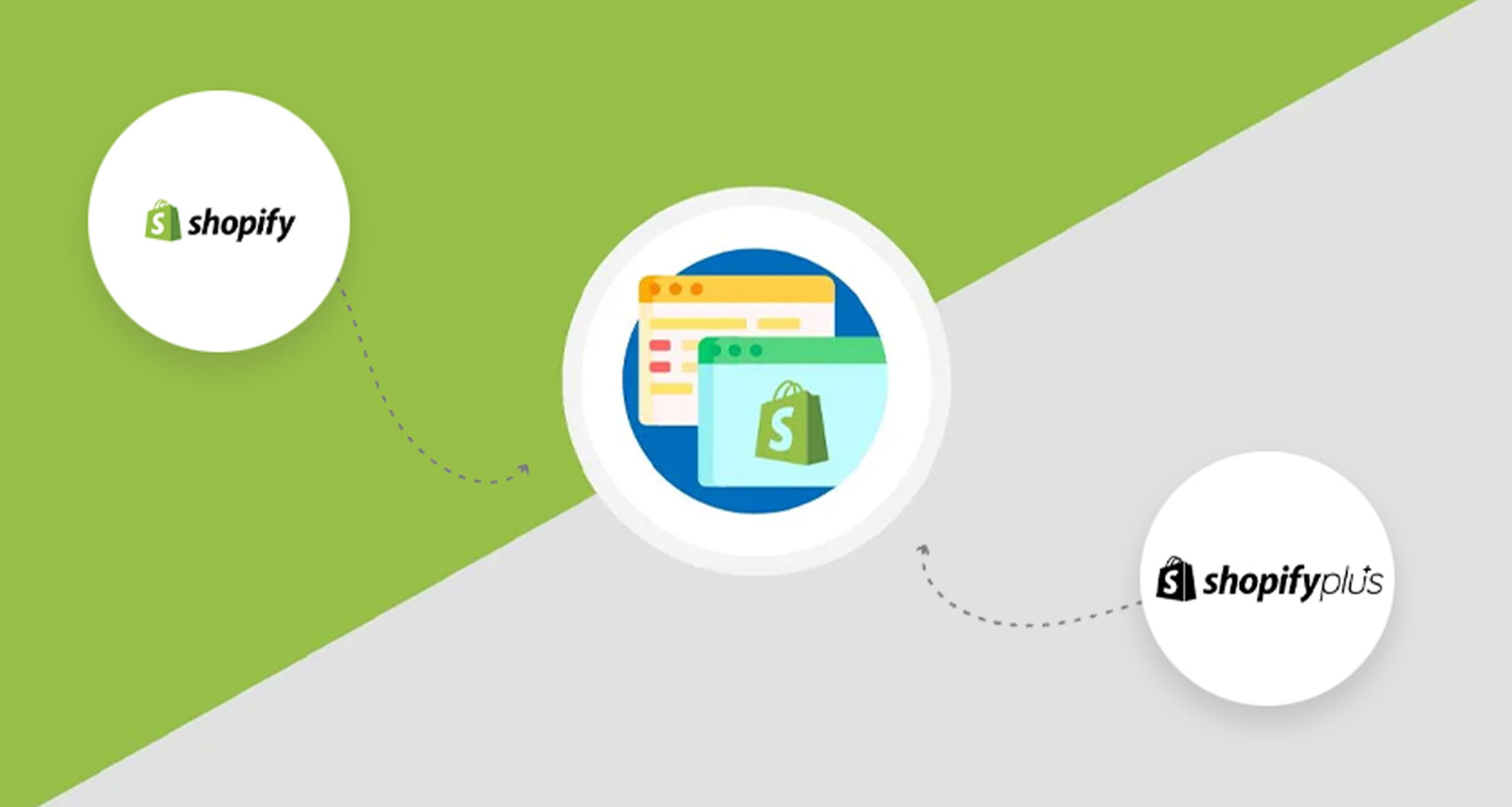
Shopify is a globally trusted platform for launching online stores. Many big and small businesses use it to successfully run their eCommerce outlets.
Read More